One of the most important routes to high performance in a SQL
Server database is the index. Indexes speed up the querying process by
providing swift access to rows in the data tables, similarly to the way a
book’s index helps you find information quickly within that book. In this
article, I provide an overview of SQL Server indexes and explain how they’re
defined within a database and how they can make the querying process faster.
Most of this information applies to indexes in both SQL Server 2005 and 2008;
the basic structure has changed little from one version to the next. In fact,
much of the information also applies to SQL Server 2000. This does not mean
there haven’t been changes. New functionality has been added with each
successive version; however, the underlying structures have remained relatively
the same. So for the sake of brevity, I stick with 2005 and 2008 and point out
where there are differences in those two versions.
Index Structures
Indexes are created on columns in tables or views. The index
provides a fast way to look up data based on the values within those columns.
For example, if you create an index on the primary key and then search for a
row of data based on one of the primary key values, SQL Server first finds that
value in the index, and then uses the index to quickly locate the entire row of
data. Without the index, a table scan would have to be performed in order to
locate the row, which can have a significant effect on performance.
You
can create indexes on most columns in a table or a view. The exceptions are
primarily those columns configured with large object (LOB) data types, such as image,
text, and varchar(max). You can also create indexes on XML
columns, but those indexes are slightly different from the basic index and are
beyond the scope of this article. Instead, I'll focus on those indexes that are
implemented most commonly in a SQL Server database.
An
index is made up of a set of pages (index nodes) that are organized in a B-tree
structure. This structure is hierarchical in nature, with the root node at the
top of the hierarchy and the leaf nodes at the bottom, as shown in Figure 1.

Figure 1: B-tree structure
of a SQL Server index
When
a query is issued against an indexed column, the query engine starts at the
root node and navigates down through the intermediate nodes, with each layer of
the intermediate level more granular than the one above. The query engine
continues down through the index nodes until it reaches the leaf node. For
example, if you’re searching for the value 123 in an indexed column, the query
engine would first look in the root level to determine which page to reference
in the top intermediate level. In this example, the first page points the
values 1-100, and the second page, the values 101-200, so the query engine
would go to the second page on that level. The query engine would then
determine that it must go to the third page at the next intermediate level.
From there, the query engine would navigate to the leaf node for value 123. The
leaf node will contain either the entire row of data or a pointer to that row,
depending on whether the index is clustered or nonclustered.
Clustered Indexes
A
clustered index stores the actual data rows at the leaf level of the index.
Returning to the example above, that would mean that the entire row of data
associated with the primary key value of 123 would be stored in that leaf node.
An important characteristic of the clustered index is that the indexed values
are sorted in either ascending or descending order. As a result, there can be
only one clustered index on a table or view. In addition, data in a table is
sorted only if a clustered index has been defined on a table.
Note: A table that has a
clustered index is referred to as a clustered table. A table that has no
clustered index is referred to as a heap.
Nonclustered Indexes
Unlike
a clustered indexed, the leaf nodes of a nonclustered index contain only the
values from the indexed columns and row locators that point to the actual data
rows, rather than contain the data rows themselves. This means that the query
engine must take an additional step in order to locate the actual data.
A
row locator’s structure depends on whether it points to a clustered table or to
a heap. If referencing a clustered table, the row locator points to the
clustered index, using the value from the clustered index to navigate to the
correct data row. If referencing a heap, the row locator points to the actual
data row.
Nonclustered
indexes cannot be sorted like clustered indexes; however, you can create more
than one nonclustered index per table or view. SQL Server 2005 supports up to
249 nonclustered indexes, and SQL Server 2008 support up to 999. This certainly
doesn’t mean you should create that many indexes. Indexes can both help and
hinder performance, as I explain later in the article.
In
addition to being able to create multiple nonclustered indexes on a table or
view, you can also add included columns to your index. This means that
you can store at the leaf level not only the values from the indexed column,
but also the values from non-indexed columns. This strategy allows you to get
around some of the limitations on indexes. For example, you can include
non-indexed columns in order to exceed the size limit of indexed columns (900
bytes in most cases).
Index Types
In
addition to an index being clustered or nonclustered, it can be configured in
other ways:
- Composite index: An index that contains more than one column. In both SQL Server 2005 and 2008, you can include up to 16 columns in an index, as long as the index doesn’t exceed the 900-byte limit. Both clustered and nonclustered indexes can be composite indexes.
- Unique Index: An index that ensures the uniqueness of each value in the indexed column. If the index is a composite, the uniqueness is enforced across the columns as a whole, not on the individual columns. For example, if you were to create an index on the FirstName and LastName columns in a table, the names together must be unique, but the individual names can be duplicated.
A unique index is automatically created when you define a
primary key or unique constraint:
- Primary key: When you define a primary key constraint on one or more columns, SQL Server automatically creates a unique, clustered index if a clustered index does not already exist on the table or view. However, you can override the default behavior and define a unique, nonclustered index on the primary key.
- Unique: When you define a unique constraint, SQL Server automatically creates a unique, nonclustered index. You can specify that a unique clustered index be created if a clustered index does not already exist on the table.
- Covering index: A type of index that includes all the columns that are needed to process a particular query. For example, your query might retrieve the FirstName and LastName columns from a table, based on a value in the ContactID column. You can create a covering index that includes all three columns.
Index Design
As beneficial as indexes can be, they must be designed carefully.
Because they can take up significant disk space, you don’t want to implement
more indexes than necessary. In addition, indexes are automatically updated
when the data rows themselves are updated, which can lead to additional
overhead and can affect performance. As a result, index design should take into
account a number of considerations.
Database
As
mentioned above, indexes can enhance performance because they can provide a
quick way for the query engine to find data. However, you must also take into
account whether and how much you’re going to be inserting, updating, and
deleting data. When you modify data, the indexes must also be modified to
reflect the changed data, which can significantly affect performance. You
should consider the following guidelines when planning your indexing strategy:
- For tables that are heavily updated, use as few columns as possible in the index, and don’t over-index the tables.
- If a table contains a lot of data but data modifications are low, use as many indexes as necessary to improve query performance. However, use indexes judiciously on small tables because the query engine might take longer to navigate the index than to perform a table scan.
- For clustered indexes, try to keep the length of the indexed columns as short as possible. Ideally, try to implement your clustered indexes on unique columns that do not permit null values. This is why the primary key is often used for the table’s clustered index, although query considerations should also be taken into account when determining which columns should participate in the clustered index.
- The uniqueness of values in a column affects index performance. In general, the more duplicate values you have in a column, the more poorly the index performs. On the other hand, the more unique each value, the better the performance. When possible, implement unique indexes.
- For composite indexes, take into consideration the order of the columns in the index definition. Columns that will be used in comparison expressions in the WHERE clause (such as WHERE FirstName = 'Charlie') should be listed first. Subsequent columns should be listed based on the uniqueness of their values, with the most unique listed first.
- You can also index computed columns if they meet certain requirements. For example, the expression used to generate the values must be deterministic (which means it always returns the same result for a specified set of inputs). For more details about indexing computed columns, see the topic “Creating Indexes on Computed Columns” in SQL Server Books Online.
Queries
Another
consideration when setting up indexes is how the database will be queried. As
mentioned above, you must take into account the frequency of data
modifications. In addition, you should consider the following guidelines:
- Try to insert or modify as many rows as possible in a single statement, rather than using multiple queries.
- Create nonclustered indexes on columns used frequently in your statement’s predicates and join conditions.
- Consider indexing columns used in exact-match queries.
Index Basics
In this article, I’ve tried to give you a basic overview of
indexing in SQL Server and provide some of the guidelines that should be
considered when implementing indexes. This by no means is a complete picture of
SQL Server indexing. The design and implementation of indexes are an important
component of any SQL Server database design, not only in terms of what should
be indexed, but where those indexes should be stored, how they should be
partitioned, how data will be queried, and other important considerations. In
addition, there are index types that I have not discussed, such as XML indexes
as well as the filtered and spatial indexes supported in SQL Server 2008. This
article, then, should be seen as a starting point, a way to familiarize
yourself with the fundamental concepts of indexing. In the meantime, be sure to
check out SQL Server Books Online for more information about the indexes
described here as well as the other types of indexes.
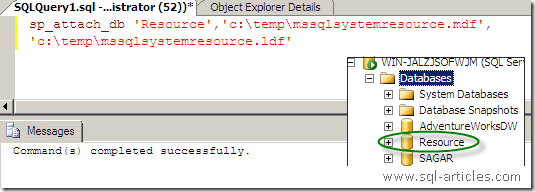 Now you have attached the Resource database to sql server as a user database. You can now start exploring the database.
Running SQL Server in single user mode
In this method you can directly access the resource database however to
do this you need to start SQL server services in single user mode. Lets
access the database through single user mode.
Now you have attached the Resource database to sql server as a user database. You can now start exploring the database.
Running SQL Server in single user mode
In this method you can directly access the resource database however to
do this you need to start SQL server services in single user mode. Lets
access the database through single user mode.

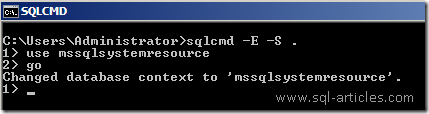
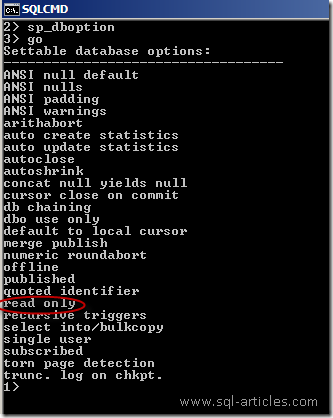 Thats it start exploring the database. You can see from the above image
that the database is in read only mode.
Please note that this is for testing purpose only, please dont modify
anything in the database unless you know what you are performing or as
directed by Microsoft customer support services.
In normal mode we can get only two values for the Resource database. The
are version number and the last update done for resource database.
Thats it start exploring the database. You can see from the above image
that the database is in read only mode.
Please note that this is for testing purpose only, please dont modify
anything in the database unless you know what you are performing or as
directed by Microsoft customer support services.
In normal mode we can get only two values for the Resource database. The
are version number and the last update done for resource database.